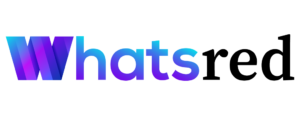Data Governance in Excel: Ensuring Data Quality
What Is Data Governance and Why It Matters
Data governance involves managing data availability, usability, integrity, and security across an organisation. It encompasses policies, procedures, and standards that ensure data is accurate, consistent, and trustworthy. While large enterprises often use advanced platforms for governance, many small—and mid-sized businesses still rely on Microsoft Excel to handle and maintain data.
Excel’s widespread usage makes it a critical part of the data ecosystem. Therefore, understanding how to implement data governance in Excel is vital for ensuring data quality, even if it is not a full-fledged governance platform. For those enrolled in a Data Analyst Course, learning to manage and protect data in Excel forms a practical foundation for professional data management.
Common Data Quality Issues in Excel
Before diving into governance strategies, it is essential to recognise the typical data quality issues Excel users face:
- Duplicate entries
- Inconsistent formats (dates, currencies, phone numbers)
- Missing values
- Incorrect or outdated data
- Manual entry errors
- Uncontrolled versioning
Without proper controls, these issues accumulate and compromise decision-making. Governance in Excel helps reduce these errors at the source, and learning to detect them is often part of most data courses, for example, a beginner-level Data Analyst Course in Pune.
Structuring Your Data for Governance
One of the first steps in applying data governance in Excel is standardising how data is structured:
- Use one table per sheet, clearly labelled.
- Place column headers in the first row.
- Keep the data range consistent—no gaps or merged cells.
- Use Excel Tables (Insert > Table) to lock structure and make referencing easier.
Excel Tables also help enforce naming conventions and enable structured formulas, which are key principles in data governance.
Enforcing Data Entry Standards
A major aspect of governance is controlling how data is entered into a spreadsheet. Excel provides several built-in features to guide users:
Data Validation:
- Use Data > Data Validation to restrict inputs. Examples:
- Allow only dates in a column.
- Set dropdown lists for categories (for example, country, department).
- Limit numeric ranges (for example, age between 18 and 65).
Input Messages and Error Alerts:
- Communicate expectations with users directly as they enter data.
Conditional Formatting:
- Flag incorrect entries or highlight duplicates using conditional formatting rules. This is essential for real-time data quality assurance.
A Data Analyst Course often emphasises understanding these tools to help learners build good data practices.
Managing Duplicates and Redundancy
Duplicate data is a common source of inconsistency. Excel offers several ways to manage this:
- Use Data > Remove Duplicates to quickly clean records.
- Apply COUNTIF formulas to flag repeated entries.
- Use conditional formatting to highlight redundant values.
- Create a duplicate log sheet to document and review removed or modified entries.
Maintaining a clean, unique dataset ensures integrity and reliability in analytics.
Version Control and Audit Trail
Excel does not offer native version control like Git or cloud databases, but you can implement basic practices:
- Save files using naming conventions (for example, Sales_Q1_Reviewed_v2.xlsx).
- Use a Change Log sheet to record edits, responsible users, and timestamps.
- Use Track Changes in shared Excel workbooks to monitor modifications.
Cloud-based versions like Excel for Microsoft 365 also allow co-authoring and version history, helping you view or restore past versions. These practices are often taught in project-based data courses such as a career-oriented Data Analyst Course in Pune.
Data Cleansing with Built-In Functions
Maintaining quality data often requires regular cleaning. Excel provides several powerful functions:
- TRIM() – removes unnecessary spaces.
- PROPER(), UPPER(), LOWER() – standardise text casing.
- TEXT() – format numbers and dates consistently.
- SUBSTITUTE() and REPLACE() – correct text values.
- IFERROR() – catch and manage formula errors gracefully.
Creating a dedicated data cleaning sheet using these functions is a great practice, and it is a typical hands-on exercise in many Data Analyst Course programs.
Documentation and Metadata in Excel
A critical component of data governance is documenting what each field means. Create a dedicated Metadata or Data Dictionary sheet that includes:
- Field names
- Data types (text, number, date)
- Description of purpose
- Source
- Validation rules
- Last updated date
This helps users understand the context and ensures consistency across teams. Strong metadata practices are often stressed in a well-rounded data course such as a Data Analyst Course in Pune as part of data stewardship training.
Protecting Sensitive Data
Data governance also involves ensuring data security and privacy. Excel has several features to help:
- Sheet protection (Review > Protect Sheet) – prevents unauthorised edits.
- Workbook protection – prevents structural changes like deleting or renaming sheets.
- Password protection for opening/editing files.
- Hidden sheets or columns are used to mask sensitive data.
- Data masking formulas – like REPLACE(A2,4,4,”****”) to mask ID numbers.
With these practices, organisations can ensure compliance with regulatory requirements and protect customer information.
Automating Governance Tasks with Power Query and Macros
Manual data cleaning and governance can be time-consuming. Power Query allows you to automate recurring tasks:
- Remove duplicates
- Change data types
- Merge datasets
Apply transformation rules
You can also use VBA Macros for repetitive workflows like auditing, formatting, or generating reports. Macros improve accuracy and efficiency, which are both critical in data governance.
Automation tools like Power Query and VBA are often introduced in the advanced phase of a professional-level Data Analyst Course giving students real-world, job-ready skills.
Conclusion: Excel as a Practical Governance Tool
While Excel is traditionally viewed as a basic spreadsheet tool, it offers robust features that support effective data governance. From structuring data and enforcing validation to version control and documentation, Excel allows teams to manage and improve data quality within a familiar environment.
Applying governance principles ensures that data remains consistent, secure, and usable over time for organisations relying on Excel. For learners or professionals enrolled in a data course, mastering governance in Excel provides a solid stepping stone to more complex data environments and tools.
Business Name: ExcelR – Data Science, Data Analyst Course Training
Address: 1st Floor, East Court Phoenix Market City, F-02, Clover Park, Viman Nagar, Pune, Maharashtra 411014
Phone Number: 096997 53213
Email Id: [email protected]